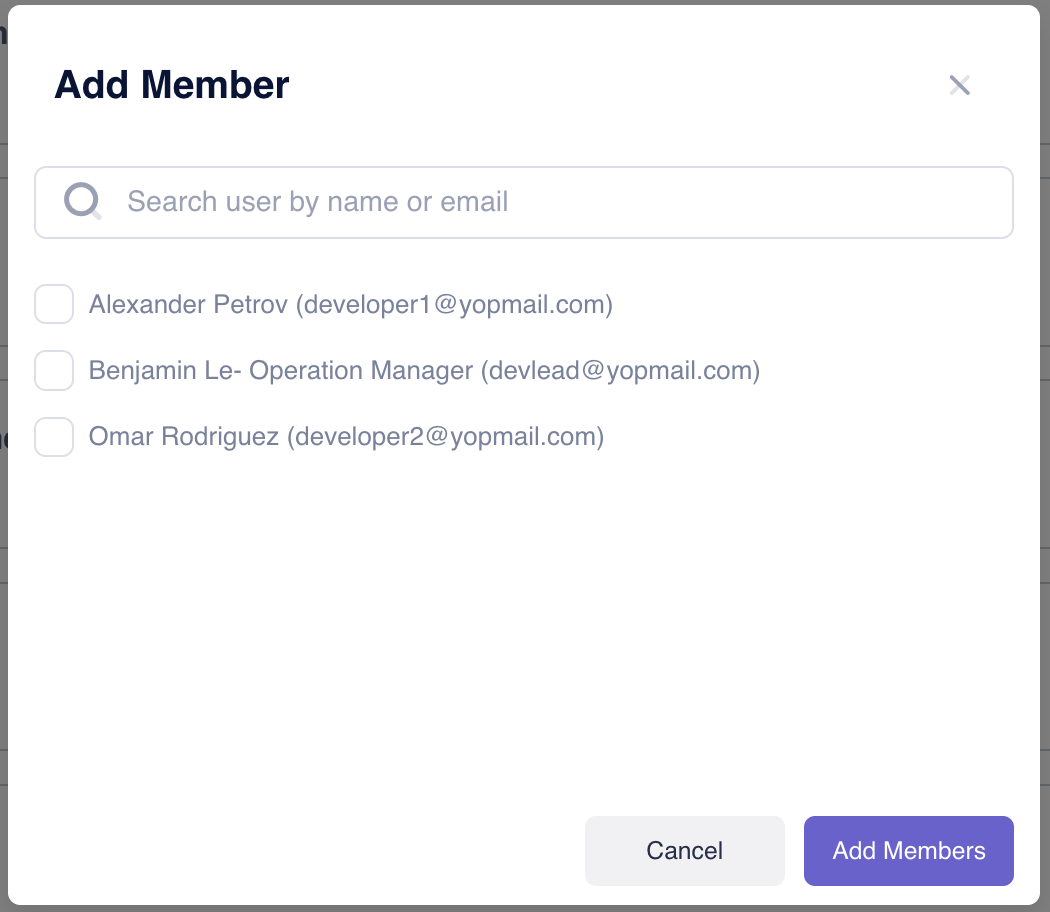Department Management
Departments help organize your members within Mera Monitor. You can create departments and assign members to them through the My Team section.
- Department List
- Creating Departments
- Adding Members to Departments
Navigate to My Team and click the Departments tab to view and manage existing departments.
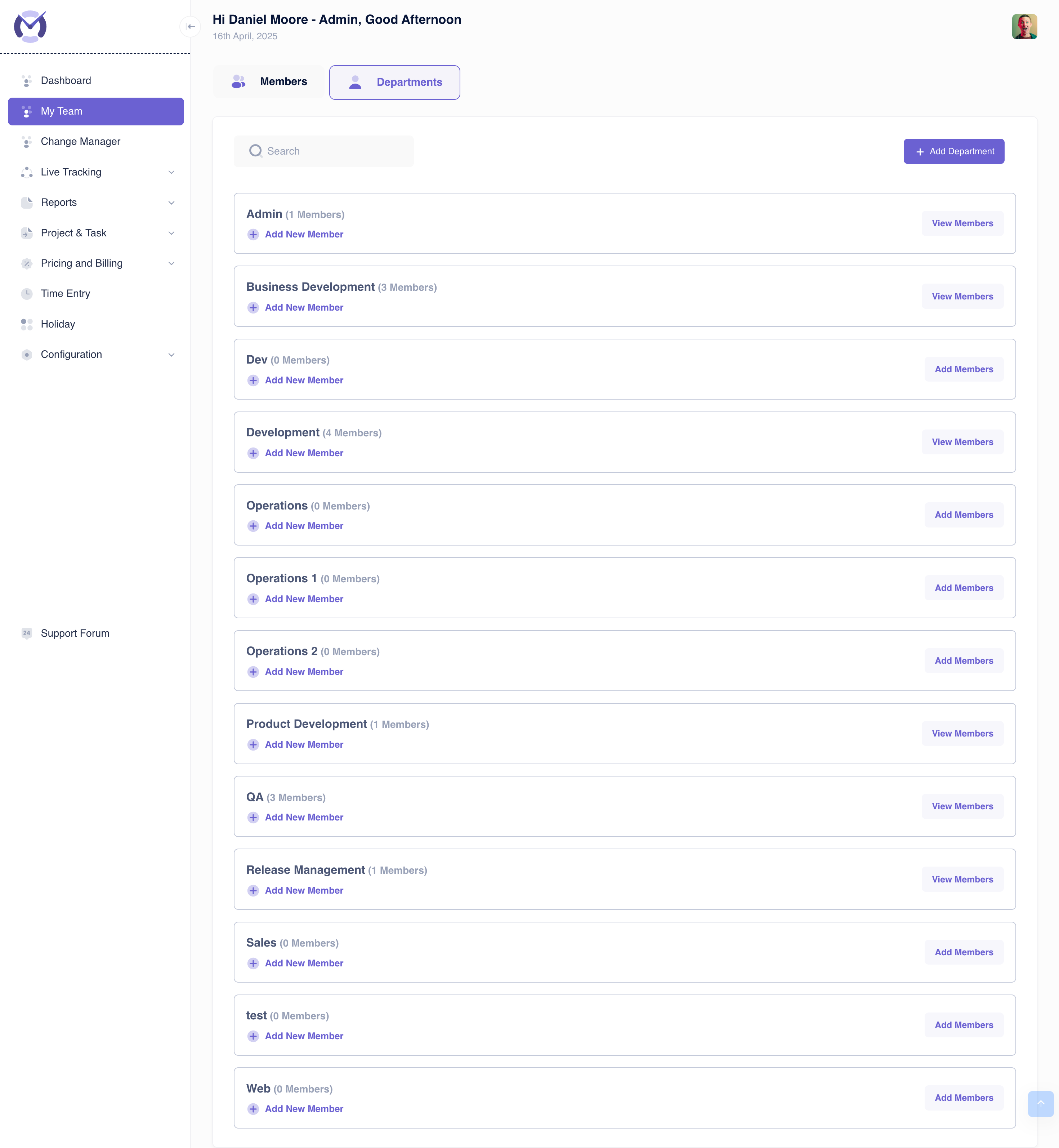
Key Interface Elements:
- Tabs: Switch between Members and Departments views.
- Search: Find specific departments by name.
- + Add Department: Opens the modal to create a new department (see 'Creating Departments' tab).
- Department Cards: Each department is listed with:
- Department Name (e.g., Admin, Business Development, QA).
- Member Count (e.g., "1 Members", "3 Members").
- + Add New Member: Opens a modal to assign existing, unassigned members to this department (see 'Adding Members to Departments' tab).
- View Members: Button to likely filter the main member list to show only members of this department.
- (Implicit Actions): Hovering or clicking might reveal options to Edit or Delete the department (common UI pattern, though not explicitly shown).
To create a new department:
- Navigate to My Team > Departments.
- Click the + Add Department button.
- An "Add Department" modal window appears.
- Enter the desired Department Name in the input field.
- (Optional) Click + Add New Department within the modal to add another department name field if creating multiple at once.
- Click Save Departments to create the new department(s). Click Cancel to close the modal without saving.
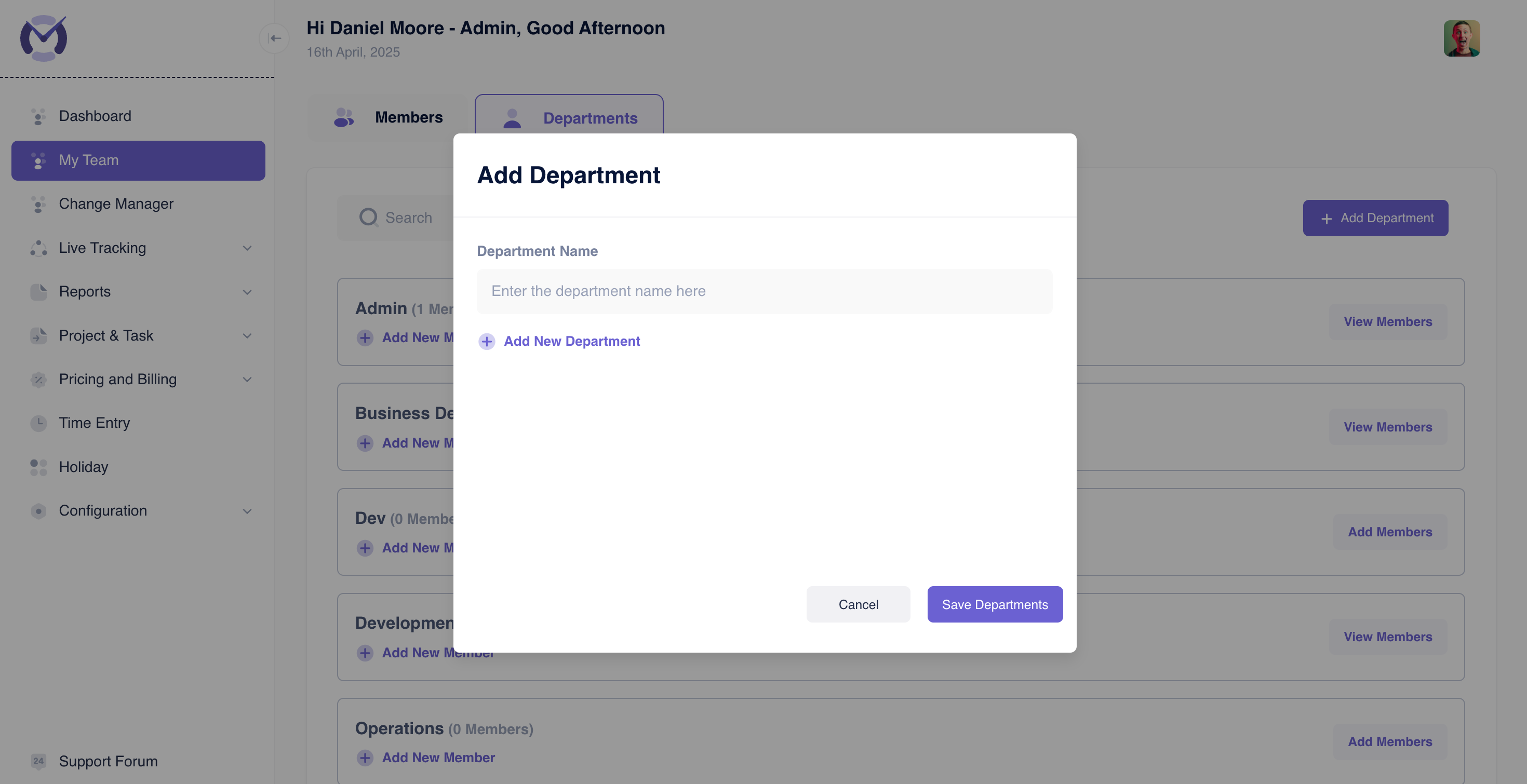
You can assign existing members to a specific department directly from the department list:
- Navigate to My Team > Departments.
- Locate the desired department card.
- Click the + Add New Member button on that card.
- An "Add Member" modal appears, listing available members.
- Important Note: Only members not currently assigned to any other department will be listed here.
- Search: Use the search bar to find members by name or email.
- Select Members: Check the box next to the names of the members you want to add to this department.
- Click Add Members to assign the selected users to the department. Click Cancel to close without adding.