General Settings
This section allows administrators to configure organization-wide settings for monitoring, time tracking, and activity levels.
- Setting
- Activity Level
Configure core monitoring parameters for the entire organization.
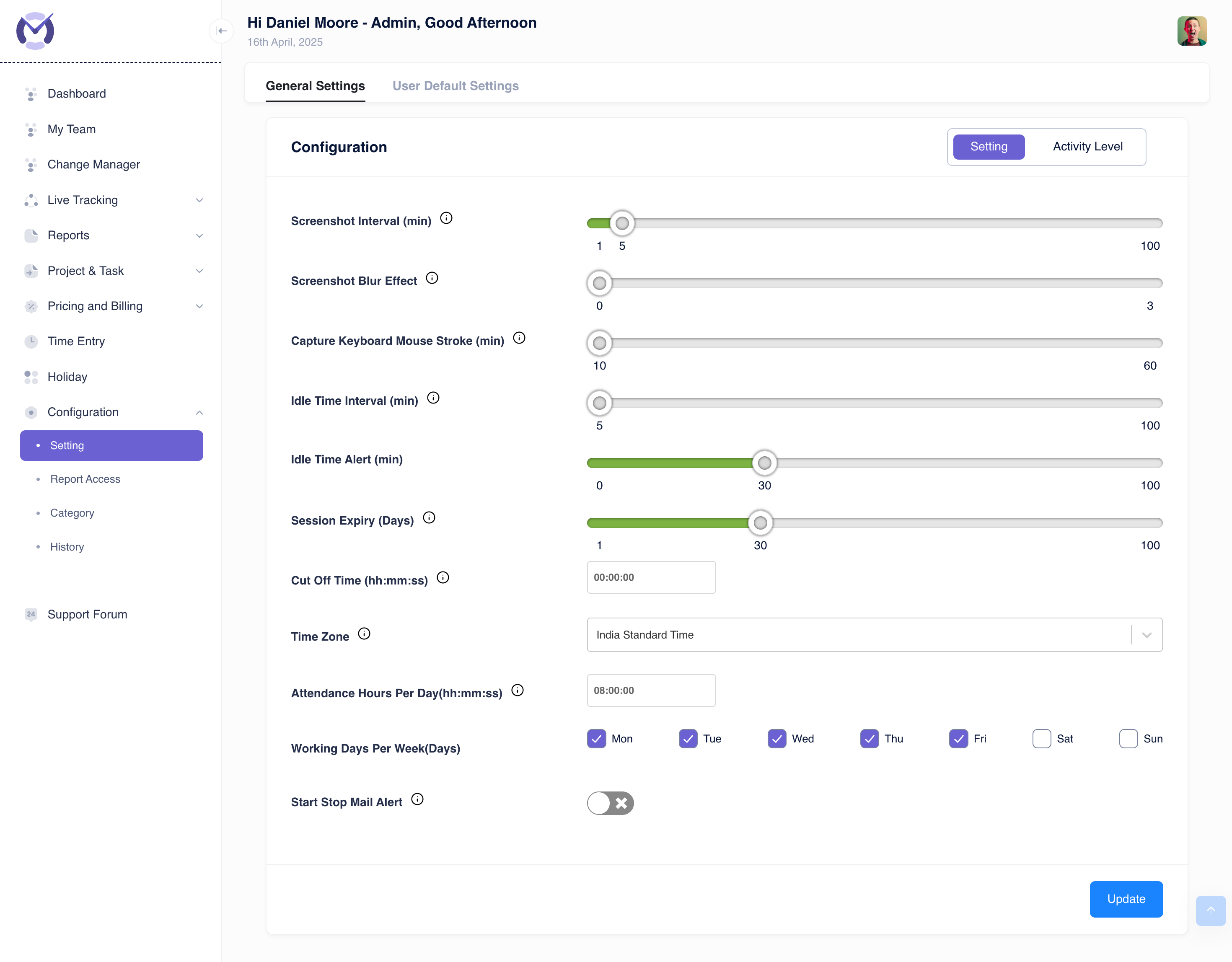
Configuration Options:
- Screenshot Interval (min): Use the slider to set how often screenshots are taken (1 to 100 minutes).
- Screenshot Blur Effect: Control the level of blur applied to screenshots for privacy (slider from 0=None to 3=Max).
- Capture Keyboard Mouse Stroke (min): Set the interval for capturing activity levels based on keyboard/mouse input (slider from 10 to 60 minutes).
- Idle Time Interval (min): Define how long a user must be inactive before being marked as idle (slider from 5 to 100 minutes).
- Idle Time Alert (min): Set the duration of idle time after which an alert is triggered (slider from 0=Off to 100 minutes).
- Session Expiry (Days): Determine how many days a user's login session remains valid (slider from 1 to 100 days).
- Cut Off Time (hh:mm:ss): Set the time when the system resets daily tracking data (e.g., 00:00:00 for midnight).
- Time Zone: Select the organization's primary time zone from the dropdown (e.g., India Standard Time).
- Attendance Hours Per Day (hh:mm:ss): Define the standard expected working hours per day (e.g., 08:00:00).
- Working Days Per Week (Days): Check the boxes for the days considered official workdays.
- Start Stop Mail Alert: Toggle switch to enable/disable email notifications when users start or stop the tracking agent.
tip
Remember to click the Update button at the bottom to save any changes made on this tab.
Define thresholds for categorizing user activity levels based on keyboard/mouse input frequency, often visualized in reports and dashboards.
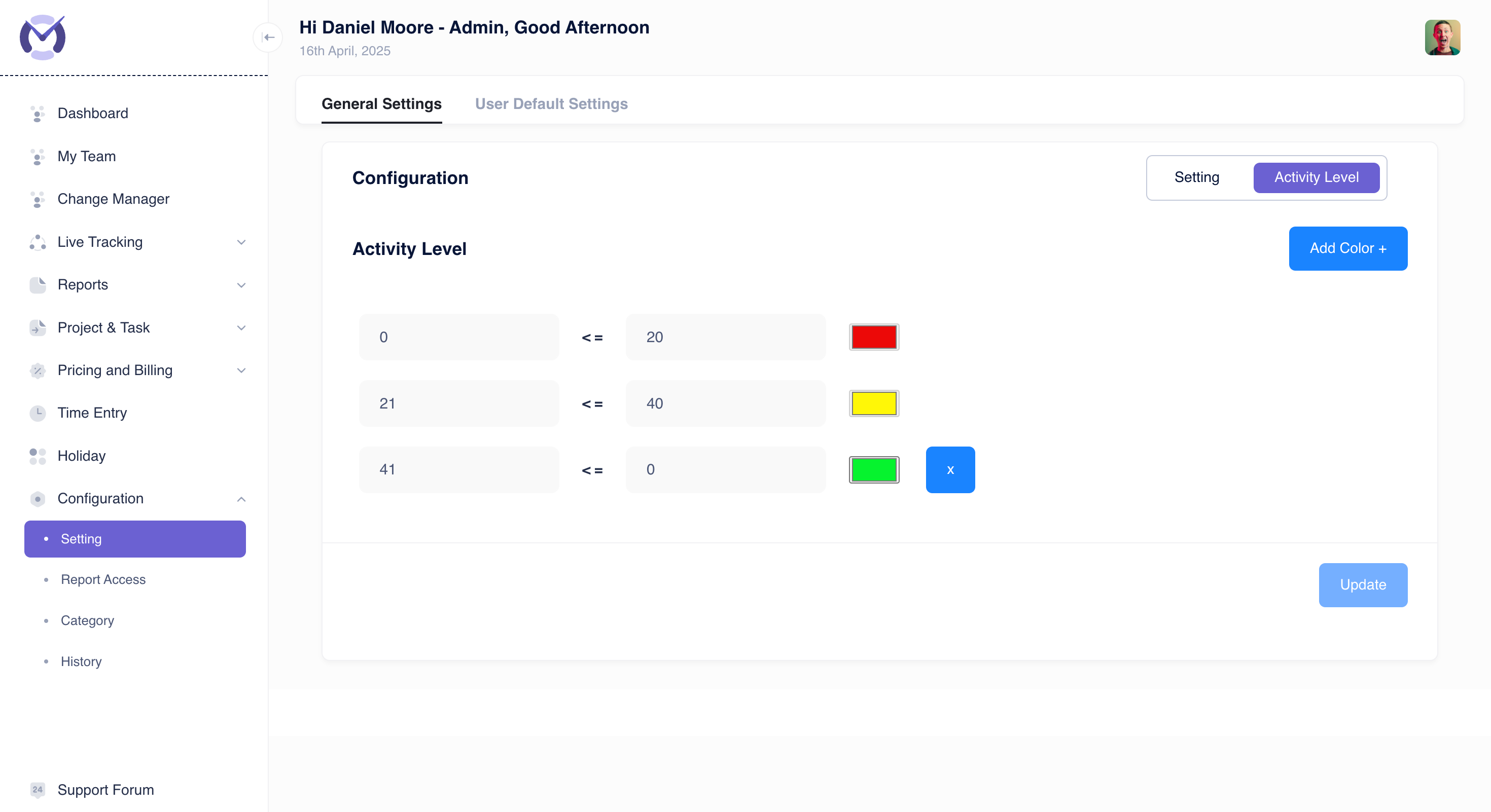
Configuration:
- Ranges: Define percentage ranges for different activity levels.
- Enter the lower and upper bounds for each level (e.g., 0 <= 20 for low/red, 21 <= 40 for medium/yellow).
- The system uses these ranges to assign a color indicator.
- Add Color +: Click to add a new activity level range and assign its color.
- Delete (X): Click the 'X' next to a range to remove it.
tip
Click the Update button to save your activity level configuration.