Attendance Management
Mera Monitor provides a detailed Attendance Management module to track employee presence, leaves, and logged hours. The interface offers different views tailored to the roles within your organization.
Navigating Attendance Views
Located at the top of the Attendance section, you can switch between different perspectives:
- Organization View: (Available to Admins) Provides a comprehensive overview of attendance across the entire company.
- Team View: (Available to Admins and Managers) Shows attendance data specifically for the teams managed by the user.
- Individual View: Shows detailed attendance for a single user. Accessible by Admins/Managers selecting a user, or by individual members viewing their own data.
Organization / Team View (Admin/Manager)
This view gives managers and administrators a consolidated look at their team's or the entire organization's attendance summary over a selected period.
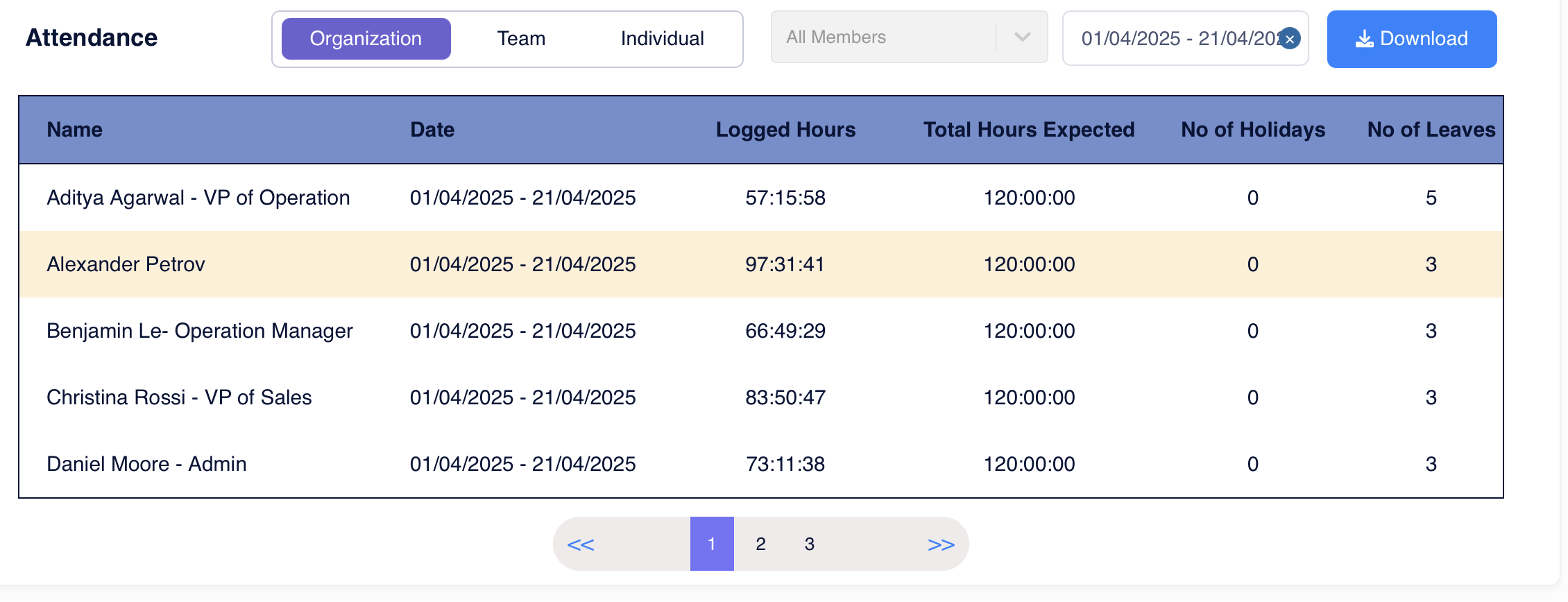
Key Features:
- Filtering:
- Member Selection: Use the dropdown (e.g., "All Members") to filter the view for specific individuals.
- Date Range: Select a custom date range to analyze attendance for specific periods.
- Attendance Table: Displays a list of users with columns for:
- Name: Employee's name (and potentially their role).
- Date: The selected date range for the summary.
- Logged Hours: Total hours the user was tracked as active during the period.
- Total Hours Expected: The expected working hours for the user during the period based on their schedule.
- No of Holidays: Number of holidays falling within the selected period for the user.
- No of Leaves: Number of approved leave days taken by the user during the period.
- Pagination: Navigate through multiple pages if the list of users is long.
- Download: Option to download the attendance report.
Individual View
This view provides a detailed look at a single employee's attendance, including a monthly calendar breakdown.
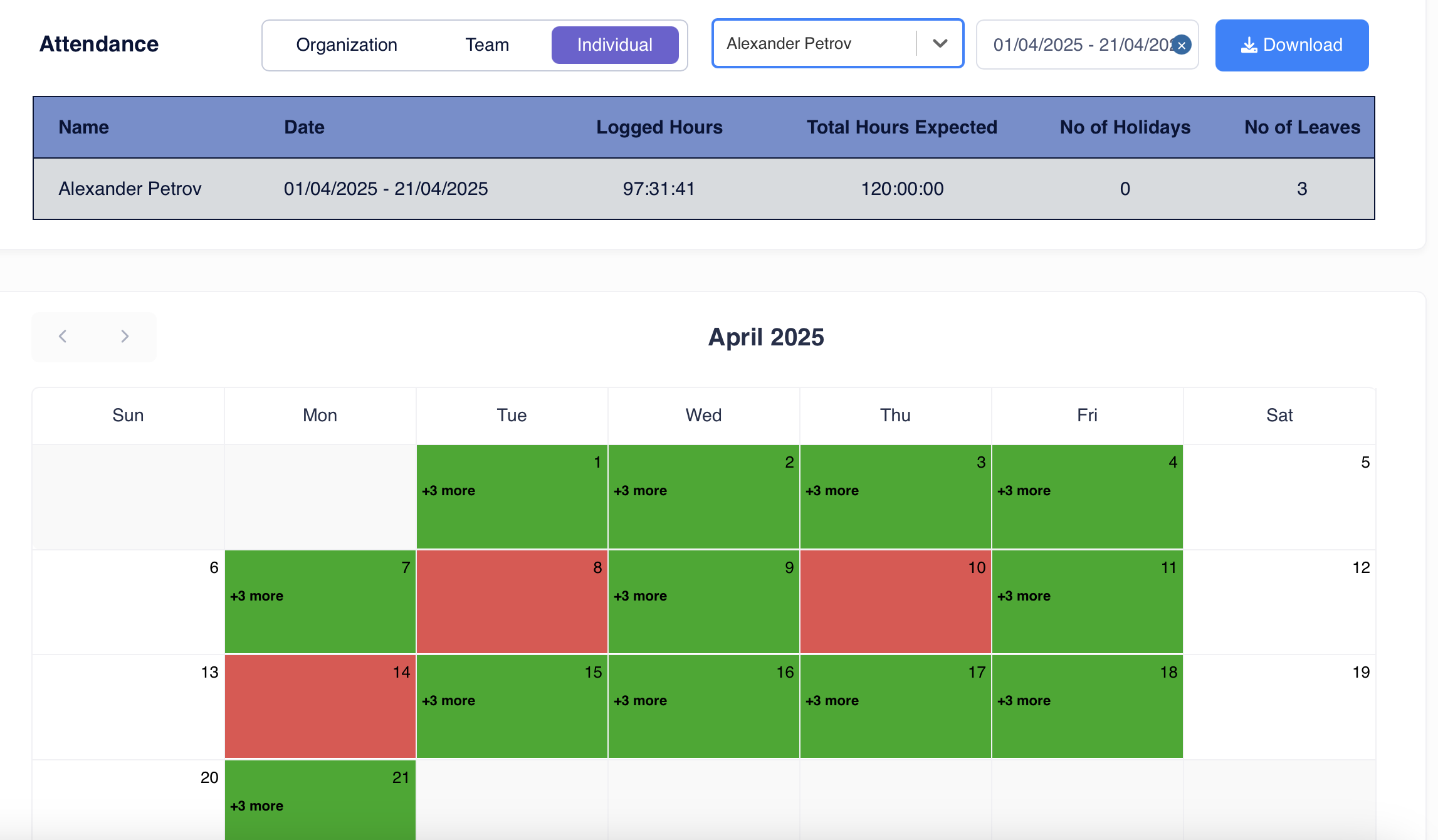
Key Features:
- Summary Bar: Shows the Logged Hours, Expected Hours, Holidays, and Leaves specifically for the selected individual and date range.
- Monthly Calendar:
- Displays a standard calendar layout for the selected month (e.g., "April 2025").
- Color Coding: Days are color-coded to indicate status:
- Green: Present / Working Day
- Red: On Leave
- Navigation: Arrows allow switching between months.
- (Potentially) Daily Details: Clicking on a specific day might show more granular details like clock-in/out times (not shown in the screenshot, but typical functionality).
Attendance Overview Chart
This chart provides a quick visualization of daily attendance trends, often shown on the main dashboard or within the attendance section.
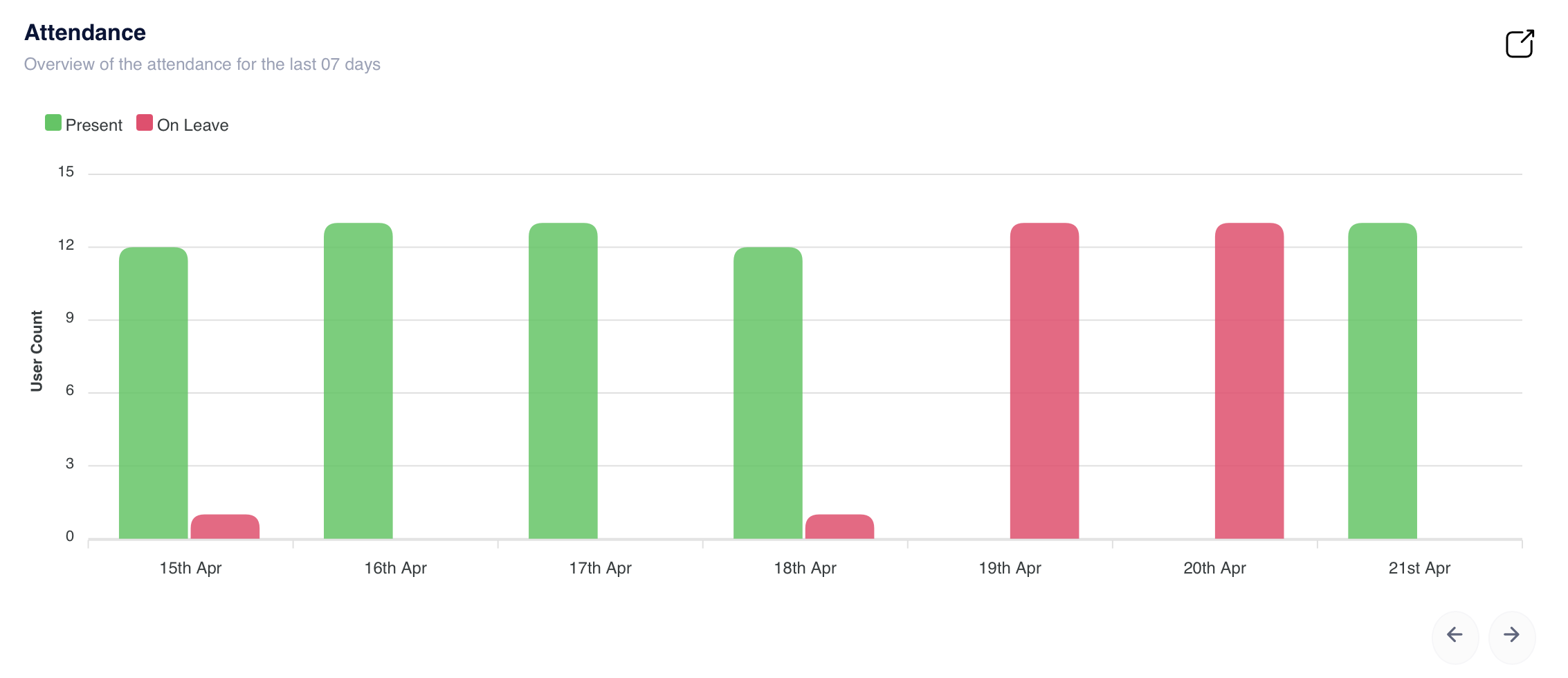
Key Features:
- Visualization: A bar chart displaying the number of users present versus those on leave for each day over a recent period (e.g., the last 7 days).
- User Count: The Y-axis represents the number of users.
- Date: The X-axis shows the specific dates.
- Legend: Clearly indicates which color represents "Present" (e.g., green) and "On Leave" (e.g., red).
- Navigation: Arrows may allow scrolling through different date ranges.
This detailed attendance tracking helps ensure accurate records, monitor team availability, and manage leaves effectively.